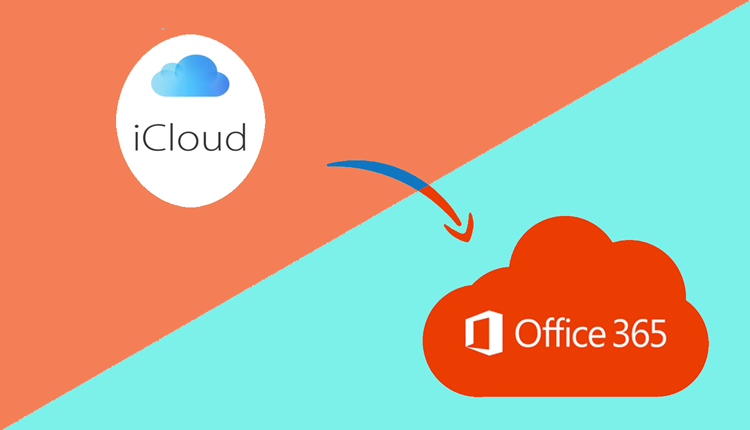
In the digital age, email remains an essential communication tool for both personal and professional use. Many users find themselves managing multiple email accounts across different platforms. One common scenario is needing to import emails from an iCloud account to an Outlook 365 account. This blog will guide you through the process, explain how to import iCloud email to Outlook 365 with manual method & alternative iCloud email to Outlook 365 tool.
Overview of iCloud Email Account & Outlook 365
Apple’s iCloud email service offers users a seamless experience within the Apple ecosystem. It provides reliable email services with features like email forwarding, spam filtering, and easy access across all Apple devices. However, it may lack advanced productivity tools and integrations available in other email services.
Microsoft Outlook 365 is a powerful email client that integrates with Microsoft Office applications and provides advanced email management features, including robust calendar functions, task management, and comprehensive security measures. Its integration with Office 365 makes it a preferred choice for business professionals and organizations.
Reasons to Import iCloud Email to Outlook 365
Enhanced Productivity – Outlook 365 offers superior productivity tools, seamless integration with Microsoft Office apps, and advanced email management features.
Centralized Email Management – Managing all your emails in one place can save time and reduce the hassle of switching between multiple accounts.
Advanced Security – Outlook 365 provides advanced security features, including phishing protection, encryption, and robust spam filtering.
Better Collaboration – Outlook 365 enhances collaboration through shared calendars, contacts, and integrated Microsoft Teams for communication and project management.
Improved Accessibility – Access your emails from any device with Outlook’s web and mobile apps, ensuring you stay connected wherever you are.
How to Import iCloud Email to Outlook 365 with Manual Method
To manually import iCloud emails to Outlook 365, follow these steps –
Enable iCloud Email – Ensure your iCloud email is set up and accessible.
Go to Settings > [Your Name] > iCloud and toggle on Mail.
Note your iCloud email address (e.g., [email protected]).
Generate App-Specific Password – For added security, generate an app-specific password for Outlook 365.
Sign in to your Apple ID account page.
In the Security section, click Generate Password and follow the instructions.
Configure iCloud Email in Outlook 365 –
Open Outlook 365 and go to File > Add Account.
Enter your iCloud email address and click Connect.
When prompted for a password, enter the app-specific password generated in step 2.
Outlook will configure the settings automatically. Click Finish once setup is complete.
Import Emails –
Once the iCloud account is added to Outlook, you can drag and drop emails from iCloud folders to Outlook folders.
Drawbacks of the Manual Method
Complexity – The manual process can be complex, especially for users unfamiliar with email configurations and settings.
Time-Consuming – Manually transferring emails, especially in bulk, can be very time-consuming.
Risk of Errors – Manual methods increase the risk of errors, such as incorrect configurations or missed emails.
No Automated Syncing – Manual import does not offer ongoing syncing between iCloud and Outlook, requiring repeated imports for new emails.
Limited Support for Attachments and Formatting – There may be issues with email attachments and formatting during the transfer process.
How to Import iCloud Email to Outlook 365 with Alternative Solution
For a more efficient and reliable solution, consider using the CubexSoft iCloud Backup Tool. This professional tool simplifies the process of importing iCloud emails to Outlook 365 with several key features –
Automated Process – The tool automates the transfer process, reducing complexity and saving time.
Bulk Email Migration: Easily migrate large volumes of emails without the hassle of manual transfer.
Data Integrity: Maintains the integrity of your emails, including attachments and formatting.
Secure Transfer: Ensures a secure transfer process with no risk of data loss or corruption.
User-Friendly Interface: The intuitive interface makes it easy for users of all levels to perform the migration effortlessly.
Conclusion
Importing your iCloud emails to Outlook 365 can greatly enhance your email management and productivity. While the manual method is available, it comes with several drawbacks. The iCloud to Office 365 Tool offers a reliable and user-friendly alternative, ensuring a smooth transition with minimal effort. Choose the method that best suits your needs and start enjoying the benefits of Outlook 365 today.