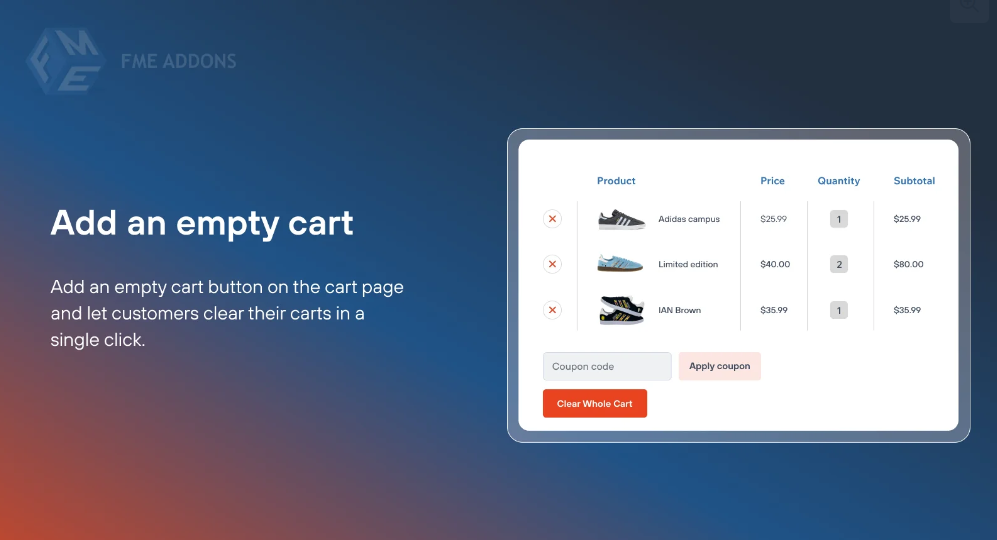
For any online store, maintaining a seamless and user-friendly shopping experience is essential. One often overlooked yet highly practical feature is the ability to clear a shopping cart quickly. The WooCommerce Clear All Carts allows users or admins to reset a cart with a single action, making the shopping process smoother and reducing friction during checkout.
This blog dives into the importance of this feature, how to implement it using URLs and plugins, and the benefits it offers to store owners and customers alike.
What is a WooCommerce Clear Cart URL?
A clear cart URL is a specially designed link that, when clicked, empties all items from a customer’s shopping cart in a WooCommerce store. This functionality is helpful in scenarios where users want to start over with their selections or during promotions that require a cart reset before applying special discounts.
For example, clicking on a URL like https://yourstore.com/?clear-cart instantly removes all products from the cart, ensuring that users can start fresh without manual intervention.
Why is the Clear Cart Feature Important?
1. Enhance User Convenience
Customers often change their minds during shopping. A quick “clear cart” option saves time and effort, providing a smoother shopping experience.
2. Improve Cart Management for Admins
Store admins can use the feature to reset carts during testing, troubleshooting, or when assisting customers with cart-related issues.
3. Avoid Abandoned Carts
A cluttered cart can lead to decision fatigue, causing potential customers to abandon their purchase. Clearing the cart removes unnecessary items and simplifies decision-making.
4. Optimize Promotions and Campaigns
Running campaigns where specific products need to be added to a fresh cart becomes easier with a clear cart URL.
How to Create and Use a Clear Cart URL in WooCommerce
Implementing a clear cart URL in WooCommerce is straightforward and involves minimal coding knowledge. Here’s how you can do it:
Method 1: Using a URL Parameter
- Default WooCommerce Cart Clearing:
Add the following snippet to your WooCommerce store’s theme’sfunctions.phpfile:After implementing this snippet, the URL
https://yourstore.com/?clear-cartwill empty the cart when accessed. - Customization Options:
You can replace “clear-cart” with any custom parameter to match your store’s branding.
Method 2: Using Plugins
For those less comfortable with code, WooCommerce plugins can provide a ready-made solution. Popular options include:
- WooCommerce Cart Reset Plugin: Offers a one-click button for clearing carts and supports URL-based cart clearing.
- WooCommerce Tools: Includes multiple cart management features, including cart clearing functionality.
Clear Cart Use Cases for WooCommerce Stores
1. Fresh Start for Customers
When customers want to change their entire selection, a clear cart option ensures they don’t have to remove items one by one.
2. Admin Troubleshooting
During customer support or testing, admins can reset a cart quickly without needing to go through multiple steps.
3. Simplifying Bulk Purchases
In B2B settings where customers often purchase in bulk, a clear cart option makes it easier to update selections.
4. Running Promotions
For stores running promotions requiring specific products in the cart, clearing previous items ensures a smooth process for customers to apply discounts or redeem offers.
Benefits of Implementing a Clear Cart Feature
1. Improved User Experience
Simplifying cart management reduces frustration, leading to higher customer satisfaction.
2. Higher Conversion Rates
By making the shopping process easier, a clear cart feature minimizes friction during checkout, improving overall conversion rates.
3. Reduced Abandoned Carts
Customers are more likely to complete a purchase when they have the flexibility to manage their cart efficiently.
4. Simplified Promotions and Campaigns
Special promotions that require fresh cart setups can be executed seamlessly with a clear cart URL.
Best Practices for Using Clear Cart URLs
While the feature is valuable, it’s essential to use it responsibly to avoid disrupting the customer experience:
1. Provide Confirmation
Always ask for user confirmation before clearing a cart, especially if it contains multiple items. For example, use a pop-up that asks, “Are you sure you want to clear your cart?”
2. Combine with Save for Later Options
Offer customers the ability to save their current cart before clearing it. This feature is particularly helpful for customers who want to revisit their selections later.
3. Monitor Cart Clearing Trends
Use analytics to understand when and why customers clear their carts. This data can help identify pain points in the shopping journey.
4. Make It Accessible but Not Overwhelming
Place the clear cart button in a visible yet non-intrusive location. For example, near the “update cart” button or in the dropdown cart menu.
Enhancing the Feature with Additional Functionalities
To make the most of the clear cart feature, consider pairing it with other functionalities for a seamless experience:
1. Auto-Clear Cart on Logout
Enable an option to clear the cart automatically when a customer logs out. This is especially useful for shared or public devices.
2. Scheduled Cart Clearing
Set up automated cart clearing for abandoned carts after a certain period. This helps maintain a clutter-free store and accurate inventory levels.
3. Cart Clearing with Notifications
Send an email or in-store notification when a cart is cleared, keeping the customer informed and reducing confusion.
4. Multi-Language Support
For international stores, ensure that the clear cart button or URL is translated into the languages your store supports.
Clear Cart Feature vs. Abandoned Cart Recovery
While the clear cart feature helps customers start fresh, it’s also important to address abandoned carts. Here’s how the two complement each other:
| Feature | Purpose |
|---|---|
| Clear Cart | Provides customers and admins a quick way to reset the cart. |
| Abandoned Cart Recovery | Engages customers who have left items in their cart to encourage purchase. |
Using both features strategically can optimize your WooCommerce store’s performance.
Top Plugins for Cart Management in WooCommerce
- WooCommerce Cart Manager
- Offers a comprehensive set of tools, including a clear cart feature.
- Supports multi-device synchronization.
- WooCommerce Tools Suite
- Combines cart clearing, abandoned cart recovery, and detailed analytics.
- Advanced Cart for WooCommerce
- Focused on enhancing cart functionality with customization options.
Conclusion: Simplify Cart Management with WooCommerce Clear Cart
A clear cart feature might seem simple, but its impact on user experience and store management is significant. Whether you’re aiming to streamline customer workflows, improve admin efficiency, or support promotional campaigns, implementing a clear cart URL or button can be a game-changer.
By following best practices and leveraging WooCommerce plugins, you can make cart management intuitive, enhancing both customer satisfaction and your store’s conversion rates. If you haven’t yet incorporated this feature, now is the time to take the next step toward optimizing your eCommerce operations.