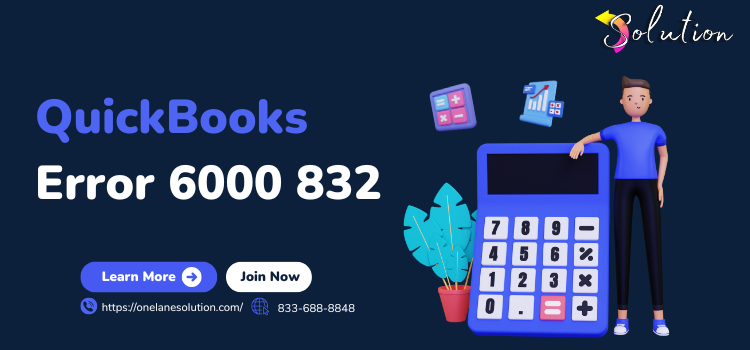
QuickBooks Error 6000 832 is a frequent error that arises when users try to open their company file. This error typically points to issues related to network settings, company file corruption, or improper hosting configurations. Identifying the root cause and applying the correct solutions can help restore seamless QuickBooks functionality.
What is QuickBooks Error 6000 832?
QuickBooks Error 6000 832 occurs when there is a problem accessing the company file (.QBW). The error message often reads:
“An error occurred when QuickBooks tried to access the company file. Error Code: 6000 832.”
This error can affect both single-user and multi-user modes, disrupting business operations if not addressed promptly.
Common Causes of QuickBooks Error 6000 832
Understanding the causes of this error helps streamline troubleshooting. Common reasons include:
- Corrupted Company File (.QBW): Damage to the main file can trigger this error.
- Incorrect Network Configuration: Hosting conflicts in multi-user environments.
- Damaged Network Data File (.ND): Corrupt .ND files interfere with file accessibility.
- Firewall Blocking QuickBooks: Security software or firewall settings restricting QuickBooks connections.
- Outdated QuickBooks Version: Compatibility issues with older QuickBooks versions.
- Insufficient Folder Permissions: Limited access rights to the folder containing the company file.
- Issues with QuickBooks Installation: Incomplete or corrupted installation files.
Signs and Symptoms of QuickBooks Error 6000 832
- Error Message: Display of the 6000 832 error code.
- Inaccessibility: Inability to open the company file.
- Performance Issues: Slow QuickBooks operations, especially in multi-user mode.
- Application Freezing: QuickBooks freezes or crashes unexpectedly.
Step-by-Step Guide to Fix QuickBooks Error 6000 832
1. Update QuickBooks Desktop
Keeping QuickBooks updated ensures compatibility and minimizes errors.
- Open QuickBooks Desktop.
- Go to Help > Update QuickBooks Desktop.
- Click on Update Now and select Get Updates.
- Restart QuickBooks to apply updates.
2. Rename .ND and .TLG Files
Damaged network files can cause the error. Renaming them forces QuickBooks to recreate these files.
- Locate your company file folder.
- Find files with extensions .ND and .TLG (e.g., companyfile.qbw.nd).
- Right-click each file, select Rename, and add .old at the end (e.g., companyfile.qbw.nd.old).
- Reopen QuickBooks to see if the error persists.
3. Use QuickBooks File Doctor Tool
This tool automatically diagnoses and repairs file-related issues.
- Download and install the QuickBooks Tool Hub.
- Open the Tool Hub and select Company File Issues.
- Click Run QuickBooks File Doctor.
- Select your company file and choose Check your file onelane solution.
- Enter your QuickBooks admin password and start the scan.
4. Verify Hosting Settings
Incorrect hosting configurations can trigger Error 6000 832.
- Open QuickBooks on all computers.
- Go to File > Utilities.
- If you see Stop Hosting Multi-User Access, click it to disable hosting on that system.
- Ensure only the server is hosting the company file.
5. Check Folder Permissions
Inadequate permissions can restrict file access.
- Right-click the folder containing your company file.
- Select Properties > Security tab.
- Click Edit and ensure all users have Full Control.
- Click Apply and OK.
6. Copy the Company File to a Different Location
Moving the file can help identify if the issue is location-specific.
- Copy the company file to your desktop.
- Open QuickBooks and select File > Open or Restore Company.
- Choose the copied file to see if it opens without errors.
7. Configure Firewall and Security Software
Ensure QuickBooks files and ports are not blocked.
- Go to Control Panel > System and Security > Windows Defender Firewall.
- Click Allow an app or feature through Windows Defender Firewall.
- Ensure QuickBooks and its components are allowed.
- Restart QuickBooks and try opening the company file again.
8. Restore a Recent Backup
If the company file is severely damaged, restoring from a backup may be the best option.
- Open QuickBooks and select File > Open or Restore Company > Restore a Backup Copy.
- Choose your most recent backup file (.QBB).
- Follow the on-screen instructions to complete the restoration.
Prevention Tips for QuickBooks Error 6000 832
- Regular Data Backups: Schedule regular backups to safeguard data.
- Keep QuickBooks Updated: Regular updates fix bugs and improve performance.
- Use Stable Network Connections: Ensure a stable network, especially in multi-user setups.
- Monitor User Permissions: Regularly review and update file access permissions.
- Limit Company File Size: Avoid exceeding QuickBooks’ recommended file size limits.
- Use Reliable Security Software: Configure firewalls to allow QuickBooks processes.
- Avoid Simultaneous Hosting: Ensure only one system hosts the company file.
When to Contact QuickBooks Support
If you’ve tried all the above steps and the error persists, contact QuickBooks Support for assistance, especially if:
- The company file is severely corrupted.
- The error affects multiple users.
- Network-related troubleshooting does not resolve the issue.
Read Also : QuickBooks Error 1722
Conclusion
QuickBooks Error 6000 832 can disrupt business operations, but with the right troubleshooting steps, it can be resolved effectively. Regular backups, proper network configuration, and keeping QuickBooks updated are essential for preventing such errors.