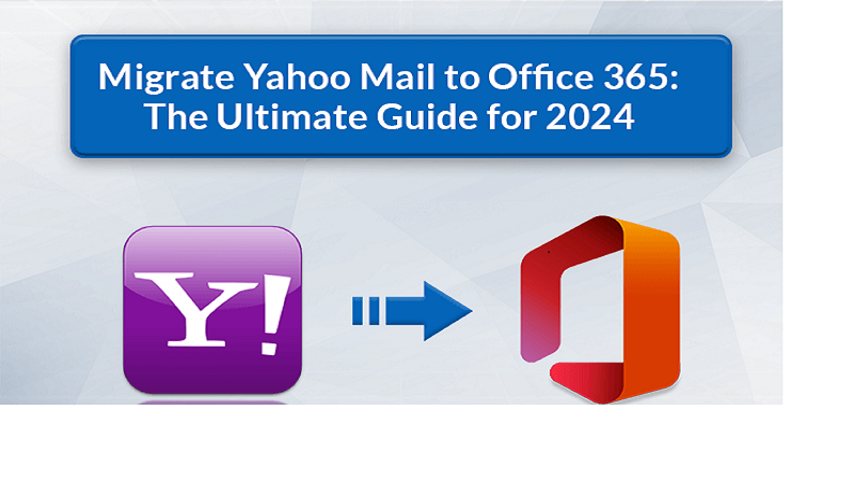
Managing multiple email accounts can be overwhelming, especially when you have to switch between different platforms constantly. If you use Yahoo Mail but prefer managing all your emails in one place, integrating Yahoo Mail into the Gmail app can simplify your workflow significantly. In this blog, we’ll walk you through how to add Yahoo Mail to the Gmail app, the limitations of the manual method, and a reliable alternative solution.
Yahoo Mail is one of the oldest and most popular email services, known for its generous storage space, simple interface, and customizable themes. It offers powerful spam filters and supports multiple email account integrations.
Gmail, developed by Google, is a widely-used email service known for its user-friendly design, smart categorization, and seamless integration with other Google services like Drive, Calendar, and Meet.
Why Add Yahoo Mail to the Gmail App?
- Centralized Email Management – Manage multiple accounts from one interface.
- Time Efficiency – No need to switch apps constantly.
- Better UI/UX – Many users prefer Gmail’s intuitive layout and smart features.
- Access to Google Features – Utilize Gmail’s AI features like Smart Compose and Categorization.
- Mobile Convenience – Stay productive on the go with the Gmail app’s excellent mobile integration.
Manual Method – How to Add Yahoo Mail in the Gmail App
Step-by-Step Instructions –
- Open the Gmail app on your Android or iOS device.
- Tap on your profile icon (top-right corner).
- Select “Add another account.”
- Choose “Yahoo” from the list of available providers.
- Enter your Yahoo email address and tap Next.
- Provide your Yahoo Mail password and sign in.
- Grant necessary permissions when prompted.
- Once added, Gmail will start syncing your Yahoo emails.
Drawbacks of the Manual Method
- Limited Sync Options – You can’t customize folders or selectively sync specific data.
- Slow Syncing – Large volumes of emails may take longer to appear in Gmail.
- No Local Backup – Emails remain on the server; there’s no offline copy.
- Security Concerns – Continuous syncing via IMAP can increase vulnerability.
- Lack of Advanced Filters – Gmail app offers limited filtering for external accounts like Yahoo.
How to Add Yahoo Mail in Gmail App by Alternative Solution
If you want more control over your Yahoo Mail data and need to ensure security and flexibility, the CubexSoft Yahoo Mail Backup Tool is an excellent alternative. It allows you to download Yahoo emails to your system in multiple formats such as PST, PDF, MBOX, EML, Gmail, Office 365, Outlook.com, Exchange Server, and more.
Why Choose Yahoo Mail to Gmail Tool
- Backup Yahoo emails with attachments.
- Save emails locally to avoid data loss.
- Convert Yahoo Mail to formats compatible with Outlook, Thunderbird, etc.
- Maintain email structure and metadata.
- Schedule backups and apply email filters.
- No need for manual syncing or internet-dependent access.
Conclusion
While adding Yahoo Mail to the Gmail app is a straightforward process, it does come with certain limitations. For users looking for more robust solutions with backup and data management features, Yahoo Mail to Gmail Tool offer a smarter alternative. Choose the method that best suits your email management needs and ensure you stay productive and organized across all your accounts.