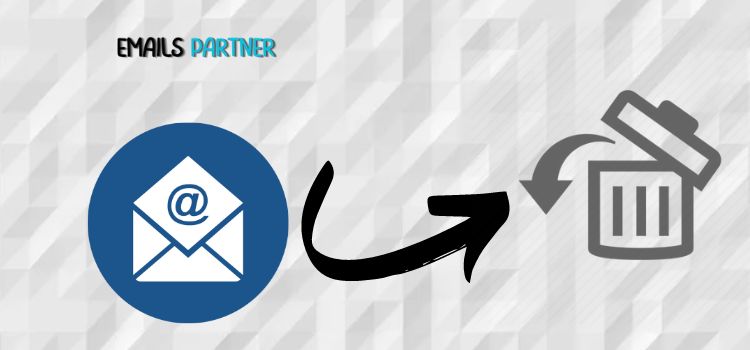
Losing emails can feel like losing a piece of critical information, whether it’s a work correspondence, personal note, or an important attachment. Yahoo Mail, one of the most widely used email platforms, provides various methods to help users retrieve deleted emails. If you’re looking for ways on how to recover deleted emails Yahoo, this guide will walk you through effective techniques, preventive tips, and additional support options to restore your important messages.
Why Do Emails Get Deleted in Yahoo?
Before recovering emails, it’s helpful to understand the common reasons behind their deletion.
- Accidental Deletion: Sometimes, users unintentionally delete important emails while cleaning up their inboxes.
- Emptying the Trash: If the Trash folder is emptied, emails may seem permanently lost.
- System Glitches: Yahoo’s servers may occasionally experience hiccups, causing temporary email loss.
- Hacking Incidents: A compromised account might lead to unauthorized deletions.
- Spam Filtering Errors: Genuine emails may get flagged as spam and deleted automatically.
Understanding these scenarios can help identify the best recovery method.
How to Recover Deleted Emails Yahoo
Yahoo provides built-in options for email recovery. Let’s explore these methods step by step.
1. Recovering from the Trash Folder
Yahoo Mail keeps deleted emails in the Trash folder for up to 7 days, making it the easiest and fastest recovery method.
Steps to Recover Emails from Trash:
- Log in to your Yahoo Mail account.
- Navigate to the Trash folder located in the left-hand menu.
- Look for the deleted email you wish to restore.
- Select the email(s) and click Move or drag it to the Inbox or any other folder of your choice.
Important Note: Emails in the Trash folder older than 7 days are automatically deleted. Act quickly!
2. Restoring Permanently Deleted Emails
If the Trash folder has been emptied, you can use Yahoo’s “Restore Request” tool to recover emails.
Steps to Submit a Restore Request:
- Visit Yahoo’s Restore Help Page.
- Click on the Restore Emails option.
- Provide the required details, including:
- Your Yahoo email address.
- The approximate date and time when the emails were deleted.
- A description of the issue (e.g., accidentally emptied Trash).
- Submit the form and wait for Yahoo’s response.
Tip: This feature works best if the deletion occurred within the last 7 days. Older email recovery may not always be successful.
3. Checking Archived or Custom Folders
In many cases, emails may not have been deleted but moved to another folder, such as Archives or a custom folder.
Steps to Search for Emails in Custom Folders:
- Use Yahoo’s search bar to enter relevant keywords, the sender’s email address, or subject lines.
- Browse through custom folders or the Archive folder.
Organizing emails into folders helps prevent accidental deletions in the future.
4. Using the Yahoo Mobile App for Recovery
Mobile users can recover emails using the Yahoo Mail app.
Steps for Mobile Recovery:
- Open the Yahoo Mail app on your smartphone or tablet.
- Tap the Menu icon (three horizontal lines) and select Trash.
- Find the email(s) you want to recover.
- Tap the email, then choose Move to restore it to your Inbox or another folder.
The process mirrors desktop recovery and is just as effective.
5. Contacting Yahoo Support
For more complex recovery issues, Yahoo Support is available to assist users.
Steps to Contact Yahoo Support:
- Visit the Yahoo Help Center.
- Select the appropriate category, such as “Emails Disappeared.”
- Follow the instructions to connect with a support representative via email or chat.
Yahoo’s support team can provide guidance for email recovery, account security, and other technical issues.
Tips to Prevent Email Loss in the Future
Recovering deleted emails is time-sensitive and sometimes unsuccessful, making prevention crucial.
1. Regular Backups
To avoid email loss, regularly back up important emails by downloading them to your computer or storing them in cloud services.
How to Back Up Emails in Yahoo:
- Forward important emails to another email account.
- Use a third-party email client (e.g., Outlook, Thunderbird) to download and archive emails.
2. Enable Two-Factor Authentication
Protect your Yahoo Mail account from hackers by enabling two-factor authentication.
Steps to Enable Two-Factor Authentication:
- Go to your Yahoo account settings.
- Select Account Security and enable two-factor authentication.
- Follow the prompts to link your mobile device.
This extra layer of security reduces the risk of unauthorized deletions.
3. Organize Your Inbox
Use filters and folders to organize your emails, reducing accidental deletions.
How to Create Folders in Yahoo:
- Click the Settings icon in Yahoo Mail.
- Select More Settings > Folders > Add New Folder.
- Name the folder and move relevant emails into it.
Regular organization keeps your inbox manageable and secure.
4. Monitor the Trash Folder
Make it a habit to check the Trash folder before emptying it, ensuring no important emails are mistakenly deleted.
5. Use Email Recovery Software
Consider using third-party email recovery tools if Yahoo’s built-in options don’t work. Be cautious and ensure the tool is reputable to protect your account’s security.
FAQs About Recovering Deleted Emails in Yahoo
Q1: Can I recover emails deleted more than 7 days ago?
Emails older than 7 days are usually unrecoverable unless backed up. However, contacting Yahoo Support may yield some solutions.
Q2: What should I do if my account is hacked?
- Change your password immediately.
- Enable two-factor authentication.
- Contact Yahoo Support to report the breach and recover deleted emails.
Q3: Are third-party recovery tools safe?
While some tools can help recover emails, it’s best to rely on Yahoo’s official recovery methods to avoid potential security risks.
Q4: Can I recover emails if I deleted my account?
Deleted accounts are usually irretrievable, along with their associated emails. Ensure to back up important data before account deletion.
Conclusion
Losing emails can be a daunting experience, but Yahoo Mail provides several reliable methods to help users recover them. Whether you’re retrieving emails from the Trash folder, using the Restore Request option, or reaching out to Yahoo Support, timely action increases the chances of success. Additionally, adopting preventive measures like regular backups, inbox organization, and account security enhancements can safeguard your emails in the future.